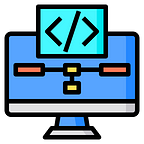Joomla 4 is the latest version of the popular open-source content management system (CMS) Joomla.
It comes with numerous improvements and exciting features that enhance the website building experience.
If you’re looking to install Joomla 4 on your local machine using XAMPP, you’re in the right place. In this step-by-step guide, we will walk you through the installation process and help you set up Joomla 4 at your localhost.
Step 1: Download and Install XAMPP
To get started, you’ll need to grab a copy of XAMPP, a fantastic cross-platform web server solution that bundles Apache, MySQL, PHP, and other essential tools. Head over to the official Apache Friends website and download the version that matches your operating system.
Follow the installation wizard’s prompts to complete the setup.
Step 2: Start XAMPP Services
Once XAMPP is installed, it’s time to fire up the necessary services. Launch the XAMPP control panel and click the “Start” button beside “Apache” and “MySQL.” These actions will initiate the local web server and database server required for Joomla 4 installation.
Step 3: Create a Database
Now, let’s create a database for your Joomla 4 installation. Open your web browser and navigate to http://localhost/phpmyadmin/. This will take you to the phpMyAdmin interface. Click on “Databases” in the top menu, enter a name for your database in the “Create database” field, and hit “Create.” Voila! Your database is ready.
Step 4: Download and Extract Joomla 4
Head over to the official Joomla website and grab the latest stable release of Joomla 4. Once the download is complete, extract the contents of the downloaded archive into the htdocs folder within your XAMPP installation directory. To keep things organized, give the extracted folder a suitable name for your Joomla site.
Step 5: Run Joomla 4 Installation
Now, let’s fire up the Joomla 4 installation process. Open your web browser and enter the following URL in the address bar: http://localhost/your-joomla-folder/. Replace “your-joomla-folder” with the actual name you chose in the previous step. This will kick-start the Joomla 4 installation wizard. Select your preferred language and hit “Next.”
Step 6: Pre-Installation Check
Joomla 4 will now perform a pre-installation check to ensure your system meets all the necessary requirements. If any issues are detected, make sure to address them before proceeding. If everything checks out, click “Next.”
Step 7: Configuration
In this step, you’ll need to provide the database details for your Joomla 4 installation. Fill in the database name, username, password, and host information. If you used the default settings during XAMPP installation, the database host should be “localhost.” Once you’ve entered the required information, click “Next” to continue.
Step 8: Finalize Installation
Great job! We’re in the final stretch now. This step involves setting up the site name, description, administrator username, password, and email address. It’s crucial to choose a strong password to keep your Joomla site secure. Once you’ve filled in the necessary details, hit the “Install” button.
Step 9: Installation Complete
Congratulations! Joomla 4 has been successfully installed on your localhost. You’ll see a confirmation message indicating the successful installation. To access the Joomla administrator area, simply click on the “Administrator” button.
In conclusion,
Conclusion
Installing Joomla 4 on your localhost using XAMPP is a breeze with these step-by-step instructions.
You now have a local development environment where you can explore the latest features and functionalities of Joomla 4.
Joomla 4 introduces a revamped user interface, improved performance, enhanced accessibility, and powerful new features.
By installing Joomla 4 on your localhost, you can thoroughly test free joomla extensions and templates, familiarize yourself with the CMS, and unleash your creativity in building stunning and dynamic web projects.
Remember to regularly back up your Joomla site and keep track of any installed extensions or templates. This will ensure you can easily restore your site and resolve any conflicts that may arise.
In conclusion, the comprehensive guide provided here enables you to effortlessly install Joomla 4 on your localhost using XAMPP. Embrace the opportunity to create and test your Joomla-powered website in a local environment.
Enjoy exploring the capabilities of Joomla 4 and let your imagination run wild in crafting remarkable web experiences.
Happy Joomla-ing!
Note : This article is published at our website ExtensionPlazza too.